The #1 Software Provider in Precious Metals Market
Are you ready to take the next step? Request a quote and one of our team members will be in touch shortly. Interested in trying out one of our software solutions? See what our gold price API and precious metals API, and other products can do for you. Sign up for a free trial today!
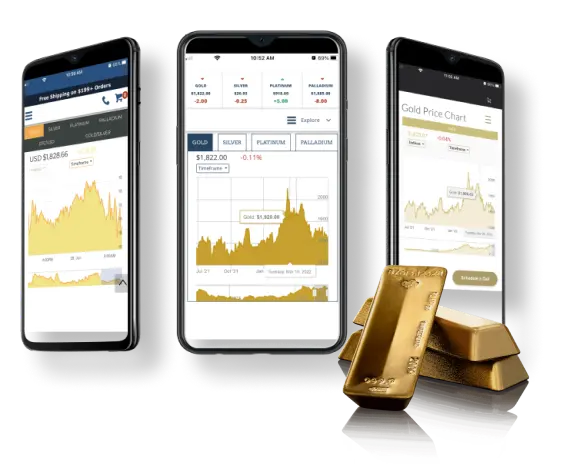
Financial institutions, dealers, and wholesalers alike benefit from our powerful visualizations for both real-time and historical data.
Request a quote and one of our team members will be in touch shortly. Interested in trying out one of our software solutions? See what our gold price API and precious metals API, and other products can do for you. Sign up for a free trial today!

If you’re interested in our products or want a quote, fill out the form below or click the button to contact our sales team. Our sales hours are Monday through Friday 8 a.m.–5 p.m. CST.
Do you have questions about our platform or need technical help? Contact us today and a team member will get back to you shortly. Contact Us
Log into your product catalog as an administrator. When you are logged in, you should see the menu item “Config” in the navigation bar at the top of the screen. Click on the “Config” menu item to display a dropdown menu. Click on the Spot Admin option. It will be the third option on the menu. From there you can control the spot prices powering all of your services (charts, widgets, mobile apps, product catalog, alerts, etc). You can set a Fixed Value or an Adjustment Value for your spot prices. To override your spot price with a Fixed Value, use the fields Bid and/or Ask for the appropriate metal.
For example, to lock your Ask of Gold at a fixed price of $1,215.75, put that value in the Ask field for gold. To apply an adjustment value to your spot price, use the fields for Bid Adjustment and or Ask Adjustment for the appropriate metal. For example, to have your Ask of Gold automatically adjust by ¢50 over the spot price and your bid automatically adjust by the same amount, you would set “Ask Adjustment” for Gold to 0.5 and the “Bid Adjustment” for Gold to -0.5. Also, Enable Spot Price Overrides must be checked and settings saved for any of these values to be applied. To turn these values off and resume the use of the spot price data feed, uncheck the Enable Spot Price Overrides checkbox and save the settings.
Add or change the HTTP headers within the API request. The header that you will need to change/add is the Accept header. The recommended value for this header is application/json. However, If you prefer XML results, you can specify application/xml but we recommend JSON for most use cases.
In order to access the nFusion Solutions APIs, you will be issued one or more API tokens, depending on your use case. These API tokens should be considered a secret, and should not be exposed over the public internet. To that end, API calls should never be made directly in JavaScript such that the code can be inspected in a browser and the API token discovered. Instead of making direct calls to nFusion APIs in client-side code, please use a proxy on your own server. For example, https://yoursite.com/proxy/metals/spot. The nFusion API can then be called from your server-side code and the token will not be exposed. It is also highly recommended that your proxy perform some form of caching so that the ratio of client-side requests for data is not 1:1 with calls to nFusion APIs, as this will boost performance. Moreover, when accessing our data API, some of the following HTTP headers should be added to your API requests, depending on your use cases.
We have tested and confirmed compatibility with the three most popular multi-currency plugins in the WordPress plugin store. These plugins will work out of the box with our plugin as of version 2.9.9. If you are not using at least version 2.9.9 of our plugin, currency switching plugins may not be compatible. Please note the version with which they have been tested.
When it comes to quality, functionality, customization, and service, our bullion software solutions are unmatched. Let us help you grow your business.
© 2025 nFusion Solutions